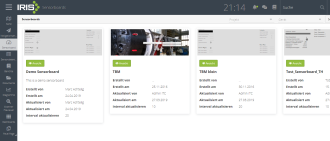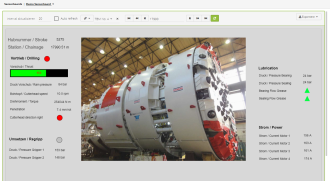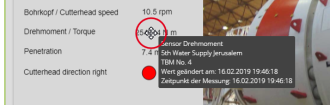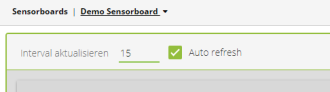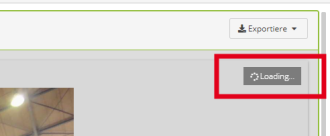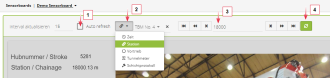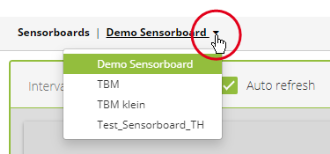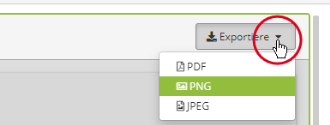Displaying and Using Sensor Boards
Sensor boards show an individually configured compilation of current data.
Selection
To select and show a sensor board:
-
Click Sensor Board in the quick navigation (if available) or select Analytics > Sensor Board from the menu.
→ An overview of all sensor boards available to you appears. Those may be sensor boards you created yourself or sensor boards shared with you by colleagues.
Tip: You can also open sensor boards in a new browser window and position them on a second screen. Thus, you can always keep an eye on important sensor values, even while you are working with other modules of IRIS (see General Principles of Operation > Keeping Several Programme Points Open).
-
Click the preview of the desired sensor board, or click the View button below the preview.
→ The desired sensor board is displayed.
Which data is specifically visible on a sensor board depends on its individual configuration (see Creating a Sensor Board).
Tip: If configured, you can hover the cursor over a numerical value or another display element. A small popup window with detail information is automatically displayed. In particular, this window shows the time of the measurement and allows you to draw important conclusions about the currency of the data.
You can change the preset time interval after which IRIS obtains and displays new sensor data at any time. Values starting at 10 seconds are allowed.
- Enter the value in the input field to the top left of the sensor board.
-
Make sure that the option Update automatically is activated.
Important: Do not choose the update interval shorter than necessary. Very short time intervals may have a negative effect on the execution speed of IRIS.
Note: While IRIS is obtaining new sensor data, the text “Loading…” is displayed at the top right of the sensor board. The display then rebuilds, which can lead to a short flicker.
The sensor board can also be configured to display the values of any point in time in the past:
-
Deactivate the option Update automatically at the top left of the sensor board.
→ Additional elements to select the desired point in time are displayed. This point in time can refer to station, propulsion, tunnel metre, or shift protocol.
-
Select the desired reference point, then click the “Update” icon.
→ The sensor board now displays data of the selected point in time in the past.
Important: To get current data again, do not forget to reactivate the option Update automatically. The sensor board will immediately display the latest available data.